Overclocking the GeForce 2 GTS
So you are interested in getting the most out of your new powerhouse. There is no question that the GeForce 2 GTS is the most powerful 3D video card processor out there currently, however for $350 you would like to get the most out of your investment. Perhaps you grown used to the speed produced by the GeForce 2 GTS or maybe you are just looking to have the fastest system on the block. Well, the only way to ensure these things and gain the wanted speed is to overclock your new toy.
Your first instinct may
be to go out and overclock your card as much as possible. In order to do this,
however, you will need a program that allows for core and memory clock settings
to be adjusted. Luckily, NVIDIA had included such a utility in their driver
set, however it is not enabled by default. To gain access to core and memory
overclocking utilities, simply run Window's registry editor (regedit) and perform
the following steps:
1. Open the key, [HKEY_LOCAL_MACHINE\Software\NVIDIA Corporation\Global\] by
navigating down to it in the left hand pane.
2. Add a new key named "NVTweak".
3. Go under this new key and add a new DWORD value with the name "CoolBits".
4. Double click on CoolBits in the right hand pane and set the value to 3 with
a hexadecimal base.
5. Reboot.
A screen shot of what your registry should look like is given below.
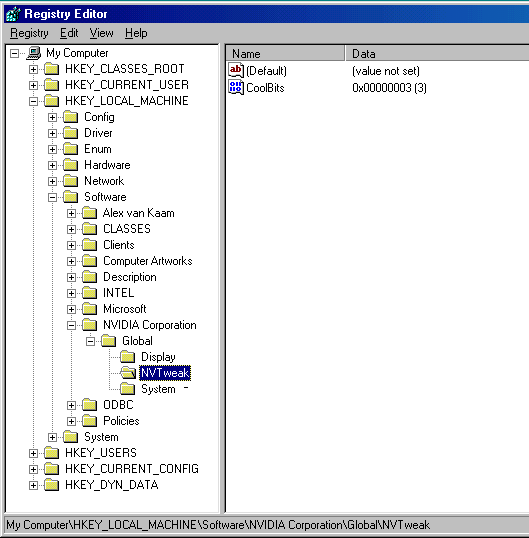
After performing these steps, an overclocking screen will be available under the additional properties of your video card. First you must enable overclocking by clicking on the "enable" check box. After a reboot, you should be up and ready to overclock. Before enabling the core and memory speeds you select, the utility will "test" the configuration. What it does during this process is beyond us, as we have yet to seen any speeds "fail" this test, however you can not use the new settings until they are tested. It is best to check the box which enables the new settings to be applied at startup as the program seems to work best if the computer is rebooted between each overclock. Below is a screen shot of exactly what this utility looks like.
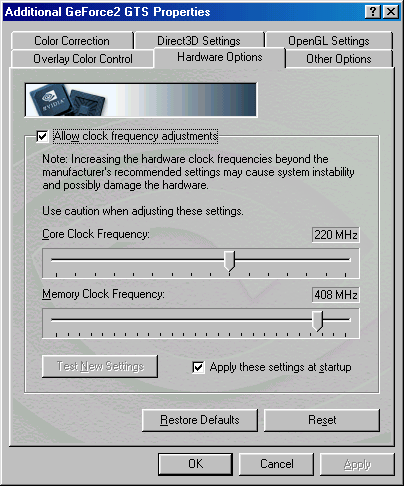
By following the above steps, you are now ready to dive into the wonderful world of overclocking your GeForce 2 GTS. But one question remains: where to begin and what to do. Should one just choose random settings and go from there? To answer these questions, we must turn to the results of our overclocking experiment and see how to approach overclocking the GeForce 2 GTS.










0 Comments
View All Comments